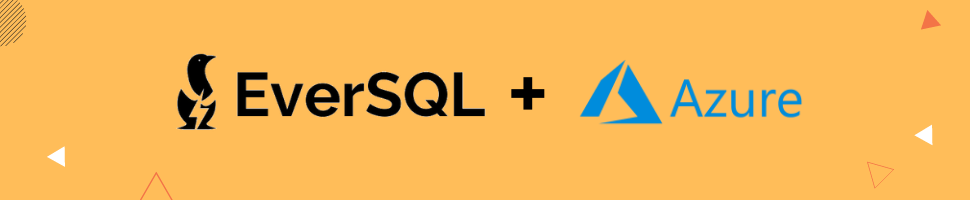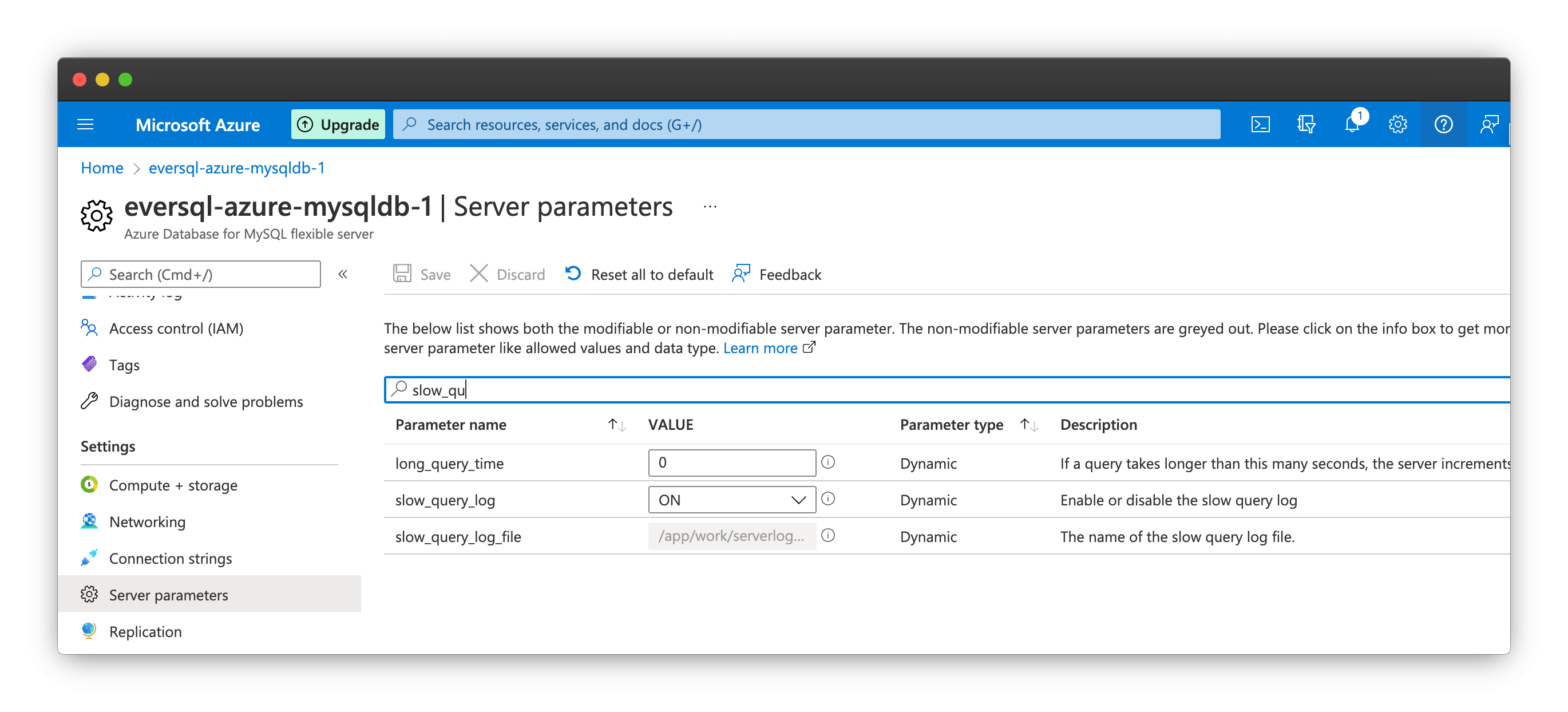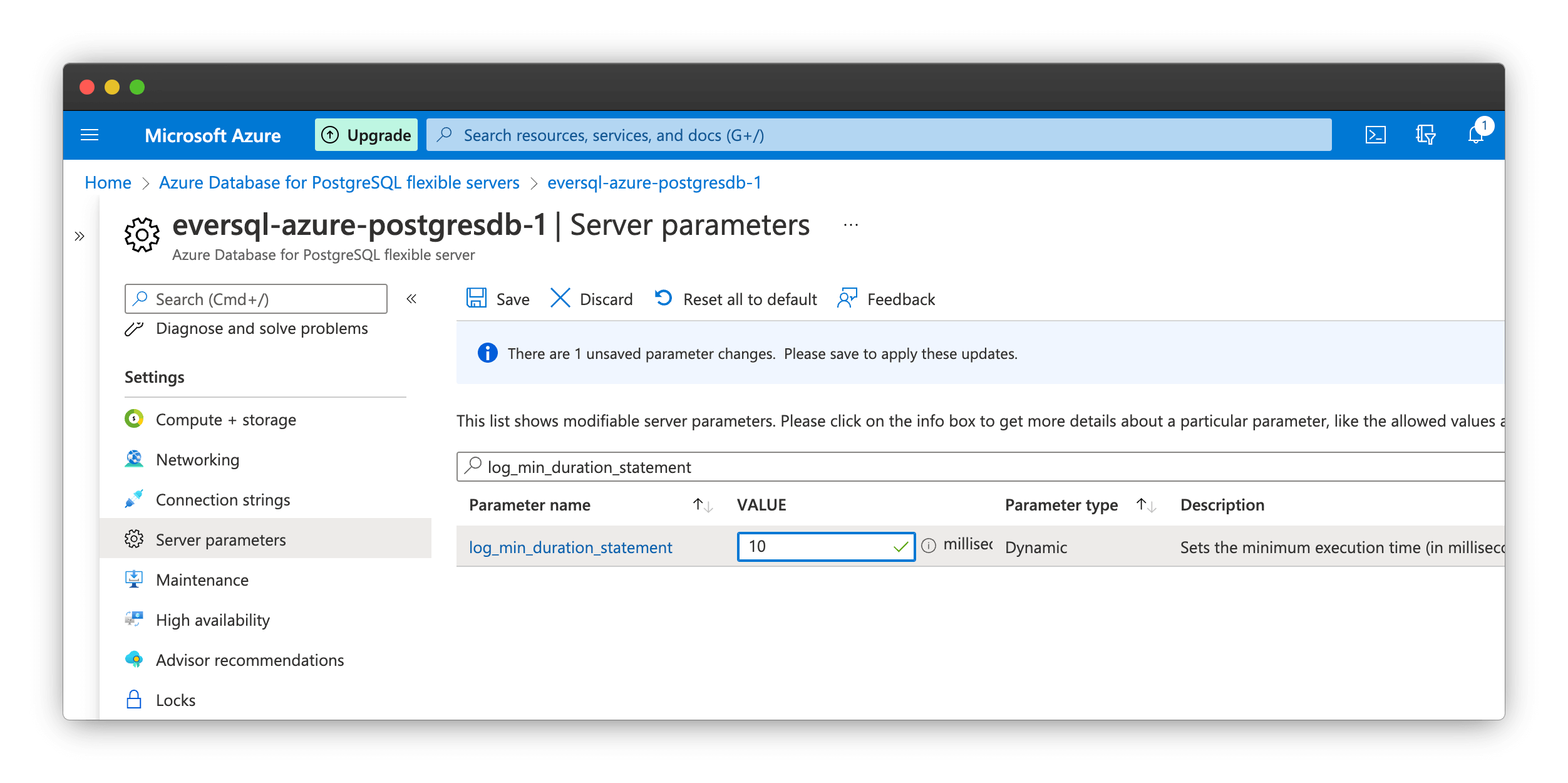EverSQL Performance Sensor can automatically track your Azure Databases (MySQL & PostgreSQL) instances performance, to generate actionable AI-powered optimization insights for you.
To integrate EverSQL Sensor with Azure Databases, please follow these steps.
Step #1: Enable the slow query log
If you already have slow query logs enabled for your Azure Database instance, you can skip to the next section.
To enable slow query logs:
- Navigate to your database instance configuration page.
- On the left side, choose Server Parameters.
- For MySQL, configure the following flags:
- For PostgreSQL, configure the following flag:
Step #2: Configure slow logs to be saved in a storage container
- In the Storage section of Azure, please create a new storage container that will hold the slow query logs of this database instance. Remember the resource group name you choose for this storage container, as you'll use the name of this storage container during the sensor installation steps (after enabling the slow query logs as described below).
- Then, in the DB instance configuration page, on the left side, choose Diagnostic Settings.
- Choose Add Diagnostic Setting
- Choose MySQLSlowLogs (for MySQL instances), orPostgreSQLLogs (for PostgreSQL instances) in the Categories section.
- Choose Archive to a storage account, in the Destination Details section.
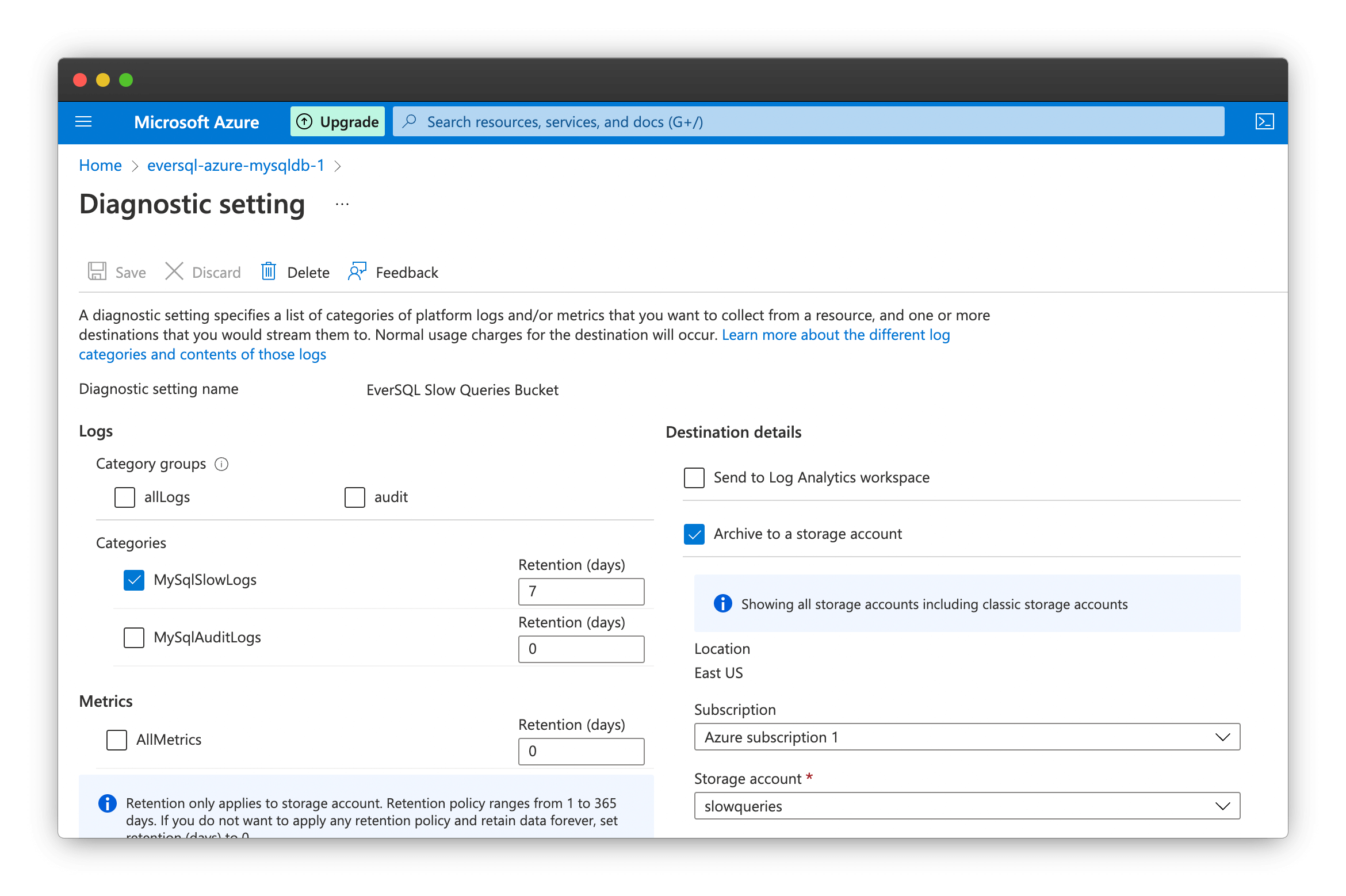
- Click Save.
Step #3: Install the Performance Sensor
Now that we have the slow query logs redirected to a storage container, you can start the sensor installation, as described in the sensors installation page.