Looking to install additional performance sensors?
If you're looking to get ongoing insights for more database instances, please consider upgrading to a higher tier which supports more performance sensors.



Create an account or login
Start optimizing in 60 seconds.
No credit card is required.
Installing EverSQL Performance Sensor
EverSQL performance sensor will track your databases slow query logs on an on-going basis and generate personalized optimization insights for you automatically. You can use the performance sensor with MySQL, MariaDB, Percona and PostgreSQL databases.
Step 1: Enable the slow query log
The performance sensor requires slow query logs to be enabled.
Click here for instructions if you don't have them enabled.
To enable slow query logs, please add the following parameters to MySQL's configuration file. By default, the configuration file is at /etc/my.cnf, or at /etc/mysql/my.cnf.
[mysqld]
slow_query_log=1
long_query_time=1 # Logs queries longer than 1 second
log_output=FILE
slow_query_log_file=/var/lib/mysql/slow.log
To apply the changes, please restart the database (requires short downtime):
sudo /etc/init.d/mysql restart
Step 2: Install the performance sensor
To install the performance sensor, please run the following commands.
If your slow query log file is not at /var/lib/mysql/slow.log, please modify the path below.
curl -L https://www.eversql.com/install/install_eversql_sensor.py > install_eversql_sensor.py
sudo python3 install_eversql_sensor.py PLATFORM_TYPE /var/lib/mysql/slow.log
To install the performance sensor, please run the following commands.
Please make sure to replace SLOW_LOG_DIR with your slow query log directory path.
curl -L https://www.eversql.com/install/install_eversql_sensor_postgresql.py > install_eversql_sensor.py
sudo python3 install_eversql_sensor.py PLATFORM_TYPE SLOW_LOG_DIR
Once installed, the sensor will start collecting slow queries within up to 15 minutes.
EverSQL performance sensor will track your databases slow query logs on an on-going basis and generate personalized optimization insights for you automatically. You can find more information here.
You can use the sensor with Amazon RDS MySQL / MariaDB and Aurora MySQL / PostgreSQL databases.
Step 1: Enable the slow query log
To enable slow query logs on your database instances, please follow the tutorial here.
Once you're done editing the parameter group and assigning it to your instance, please make sure you restart the database to apply the changes (may require downtime).
Step 2: Install the performance sensor
You can now deploy the performance sensor from the Amazon Serverless Application repository.
Once installed, the sensor will start collecting slow queries within up to 15 minutes.
Your personal API key (required as part of the installation):
If you installed a sensor on an Aurora Serverless instance, please follow the steps here to finalize the installation.
EverSQL performance sensor will track your databases slow query logs on an on-going basis and generate personalized optimization insights for you automatically.
You can use the performance sensor with Cloud SQL MySQL / Cloud SQL PostgreSQL databases.
Step 1: Enable the slow query log
To enable slow query logs on your Cloud SQL instances and redirect them to a Cloud Storage Bucket, please follow the instructions here.
Once you're done editing the parameter group and assigning it to your instance, please make sure you restart the database to apply the changes (may require downtime).
Step 2: Install the performance sensor
To install the performance sensor, please run the following commands in Google Cloud Shell CLI.
Please make sure to configure the following arguments before executing them:
* SERVER_NAME: Choose a name for the sensor (alphanumeric and dashes allowed).
* GCP_REGION: The region where your Cloud SQL instance is located (example: us-central1).
* GCP_PROJECT_ID: Your GCP project ID.
* GCP_BUCKET_NAME: The name of the bucket you created in step #1 above.
curl -sSL -o eversql_gcp_sensor_installation.zip https://www.eversql.com/install/eversql_gcp_sensor_installation.zip
unzip eversql_gcp_sensor_installation.zip -d eversql_gcp_sensor_installation/
gcloud functions deploy SERVER_NAME --project=GCP_PROJECT_ID --region=GCP_REGION --trigger-resource=GCP_BUCKET_NAME --set-env-vars="server_name=SERVER_NAME,api_key=" --runtime=python39 --memory=1024MB --timeout=540s --entry-point=main_func --source=eversql_gcp_sensor_installation --trigger-event=google.storage.object.finalize
Once installed, the sensor will start collecting slow queries within up to 15 minutes.
EverSQL performance sensor will track your databases slow query logs on an on-going basis and generate personalized optimization insights for you automatically.
You can use the performance sensor with Azure Database for MySQL / Azure Database for PostgreSQL.
Step 1: Enable the slow query log
To enable slow query logs on your Azure database instances and redirect them to a Storage container automatically, please follow the instructions here.
Step 2: Install the performance sensor
To install the performance sensor, please run the following commands in Azure Shell (Bash mode).
Please make sure to configure the following arguments before executing the commands.
To locate the internal region name based on the display name, execute: az account list-locations -o table
* location: The location name to install the sensor in. Should be same as DB's location (e.g. eastus).
* serverName: Choose a name for this EverSQL sensor. It can be similar to your DB name (e.g. mysqlprod1).
* slowQueriesResourceName: The resource group name you chose for the storage container in step #1 above.
* slowQueriesStorageName: The storage name you chose in step #1 above.
location=PLEASE_REPLACE
serverName=PLEASE_REPLACE
slowQueriesResourceName=PLEASE_REPLACE
slowQueriesStorageName=PLEASE_REPLACE
sensorId=$RANDOM
internalStorageName=eversqlstorage$sensorId
internalfunctionAppName=eversqlfunc$sensorId
internalResourceName=eversqlrs$sensorId
pythonVersion=3.7
az group create --name $internalResourceName --location $location
az storage account create --name $internalStorageName --location $location --resource-group $internalResourceName --sku Standard_LRS
az functionapp create --name $internalfunctionAppName --storage-account $internalStorageName --consumption-plan-location $location --resource-group $internalResourceName --os-type Linux --runtime python --runtime-version $pythonVersion --functions-version 3
az functionapp config appsettings set --name $internalfunctionAppName --resource-group $internalResourceName --settings "api_key="
az functionapp config appsettings set --name $internalfunctionAppName --resource-group $internalResourceName --settings "server_name=$serverName"
rm eversql_azure*.zip
wget https://www.eversql.com/install/eversql_azure__sensor_installation.zip
az functionapp deployment source config-zip -g $internalResourceName -n $internalfunctionAppName --src ./eversql_azure__sensor_installation.zip
connstr=$(az storage account show-connection-string --name $slowQueriesStorageName --resource-group $slowQueriesResourceName --query connectionString --output tsv)
az functionapp config appsettings set --name $internalfunctionAppName --resource-group $internalResourceName --settings slowqueries_STORAGE=$connstr
az functionapp restart --name $internalfunctionAppName --resource-group $internalResourceName
Once installed, the sensor will start collecting slow queries within up to 15 minutes.
EverSQL performance sensor will track your databases slow query logs on an on-going basis and generate personalized optimization insights for you automatically. You can use the performance sensor with MySQL, MariaDB, Percona and PostgreSQL databases.
Step 1: Enable the slow query log
The performance sensor requires slow query logs to be enabled.
Click here for instructions if you don't have them enabled.
To enable slow query logs, please add the following parameters to MySQL's configuration file. By default, the configuration file is at %PROGRAMDATA%\MySQL\MySQL Server
[mysqld]
slow_query_log=1
long_query_time=1 # Logs queries longer than 1 second
log_output=FILE
slow_query_log_file=/var/lib/mysql/slow.log
To apply the changes, please restart the database (requires short downtime):
Step 2: Install the performance sensor
To install the performance sensor, please download and install the latest version of td-agent.
Then, please navigate to C:/opt/td-agent/etc/td-agent, open td-agent.conf, and copy the configuration section below to the file.
Please make sure to adjust the custom configuration parts below, marked in bold.
<match eversql.**>
@type http
endpoint https://actions.eversql.com/upload?apikey=API_KEY
http_method post
content_type text/plain
open_timeout 2
<buffer>
flush_interval 60s
chunk_limit_size 3MB
</buffer>
</match>
<source>
@type tail
@id input_tail
path SLOW_QUERY_LOG_FILE_PATH
pos_file TMP_DIRECTORY_PATH/slow.log.pos
tag eversql.log
read_from_head true
<parse>
@type none
message_key slowlog
</parse>
</source>
<filter eversql.**>
@type record_transformer
<record>
host_param "#{Socket.gethostname}"
</record>
</filter>
Next, please restart the service named Fluentd Windows Service.
Once installed, the sensor will start collecting slow queries within up to 15 minutes.
EverSQL Performance Sensor
Automatic database performance monitoring, AI-powered insights and optimizations.
The chosen platform is not yet supported.

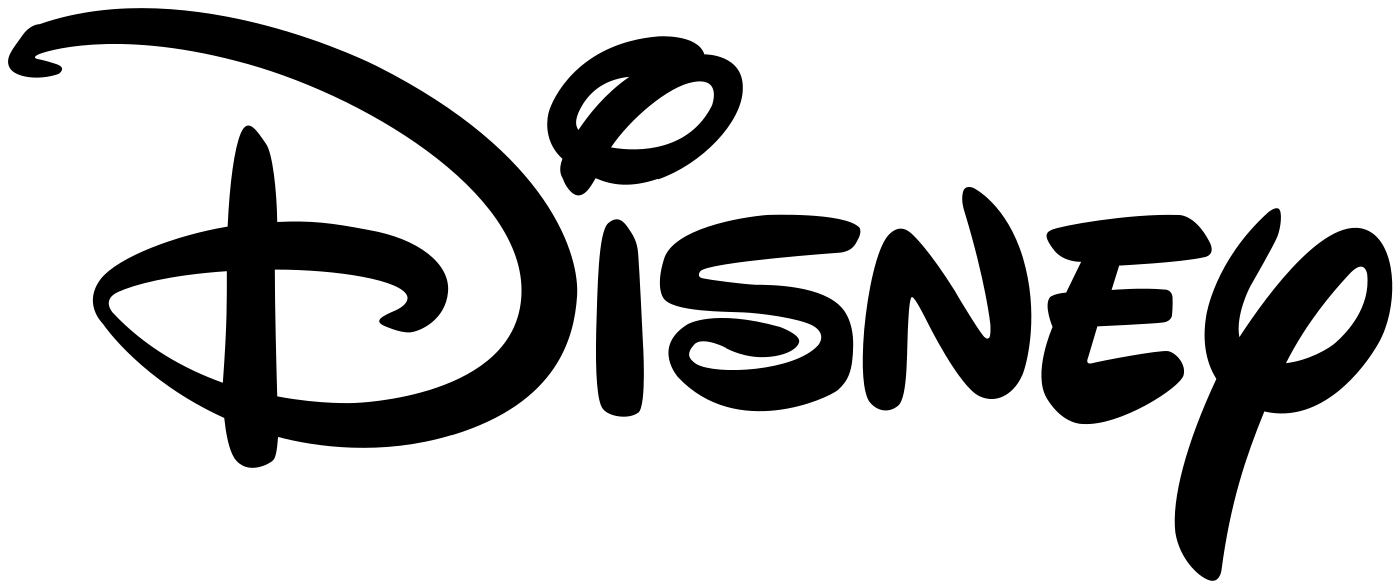

| Status | Server | Last received data on (UTC) | Total Days Active Since Installation |
|---|